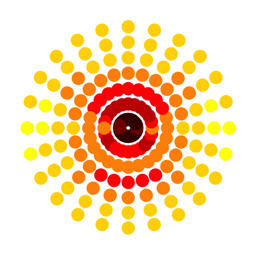Computations
With the exception of the eigenfunction visualisation, that requires almost no time to execute, all other tasks are queued for scheduled execution.
Estimated computational times
The following are very rough estimates, as time can vary according to several factors:- Modes: 1' for one layered model
- Source: 1' for 2 realisations for a single magnitude
- Parametric: 20" for 25 variations (1' if source depth or spectral interpolation are involved)
- Scenario: 1' for eight radial steps
- Fault Scenario: 1' (Modal Summation) or 25' (Discrete Wavenumber) for 5 realisations of the fault rupturing process
- 2D Scenario: 30' for a 2 km long profile with a grid step of 4 meters
- Site Analysis: 5' for 20 realisations of the fault rupturing process
- MCSI: a couple of seconds
How to submit a computational job
For each panel, job submission happens at the press of a green button:Structure panel for modes computation:
Eigen panel for eigenfunction visualisation:
Source panel for source rupturing process computation:
Parametric panel for parametric tests:
Scenario panel for earthquake scenario computation:
Fault Scenario panel for ground shaking scenario computation at a site for an extended source:
The "Check" button can be used to produce a map with the fault and the site, to be sure that the fault scenario is properly configured. The "Run" button actually perform the computations.
2D Scenario for ground shaking scenario computation along a laterally heterogeneous profile
Sites for site analysis at a specific position of a 2D profile
MCSI for Maximum Credible Seismic Input
Checking the job status
The status of the job is shown by the icon that appears in the panel selection button.The Structure panel button is considered below to describe the meaning of the icon status:
The same holds for the Source, Parametric, Scenario, Fault Scenario and 2D Scenario panels.